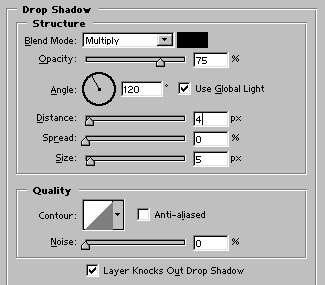Stamp with Seal
Create a new file. Fill the background with range of brown color. Draw a rectangle with rectangle tool. Choose white color to fill the rectangle.
Rasterize the layer. Apply drop shadow as shown :-
Select Elliptical Marquee Tool : -
Start by selecting top part of the rectangle as shown :-
Press delete and move the selection 6 steps downwards with the help of down arrow key. Repeat the step until you get something like shown in the figure :-
Repeat these steps at the right side :-
And in top & bottom of the rectangle :-
Now, place a picture of your choice as shown :-
Type custom text :-
Now, select this autoshape :-
Drag the shape as shown : -
Rasterize the layer. Select eraser tool. Select this brush type (24 px brush). Drag the Master Diamet er slider to the left and stop it at 2 px.
Now, randomely erase the part of the circle as shown :-
Similarily, type some text in the middle of the circle, rasterize the type layer and select similar eraser and erase random part of the layer. Our custom stamp with seal is ready :)
Source: http://www.webdesign.org/web/photoshop/drawing-techniques/realistic-stamp-with-seal.11729.html