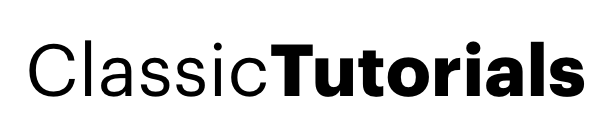This is what we gone do today

Let's start with a new document
Size 760 x 780 pixels
Background color: #2b2b2b
Create a rectangle with a gray color and place it like me

Go to Filter > Noise > Add noise , and use the following settings:
You will be asked if you want to rasterize the layer ( press OK )

Then With Rectangle Tool , Create another rectangles with a yellow color. I have used: #e8b702
Place the shapes like me

Then for all this shapes, change the blending mode to Overlay

This is the result

Now i will give you 2 images, because we will need them.
Open the following images in photoshop


Then place the images like me

Then add the following layer styles for both layers with auto ( front , and back image )

This is the result

Select all the Yellow shapes layers

And press CTRL+E ( this will merge all the layers into a single one , and in the same time all the layers will be rasterized )
Be sure that you still have the Overlay blending mode selected

Now let's add some details. Please find some crack brushes and add some details on your layout.
Soon i will release a Huge Pack for designers with styles, patterns, brushes, gradients, and all you need
Before you add this cracks in the asphalt , you should create another layer ( press CTRL+SHIFT+ALT+N )
This is my result

Create another layer ( Press CTRL+ALT+SHIFT+N )
Load some Grunge brushes and add more details on your " Street "

Also a few Oil splats will be good.
Next step is to select The yellow shapes layer .
Grab Eraser Tool.
Use the following brush

And start Deleting parts of the yellow lines. This is my result

Now it will be good if you can add some stones on your layout. If you google a little i am sure you can find a lot of images, You can add also some grass if you want. this is only a idea
Now i will create another rectangles

For all this shapes, add the following layer styles


This is the result

Now add some text on your layout

Then Select Type Tool , Choose a small Font, and write some minus signs "-----" And place this layers like me, under the text

Select Ellipse Tool and make a simple shape

Then drag the shape under the car layer. It should be visible only a few millimeters

Then add the following layer styles



This is the result

Now Create a new layer ( press CTRL+SHIFT+ALT+N ) , select A round Brush ( Soft Round 13 pixels ), and start creating some random lines with 3 different colors: #2e3136 , #434e5a , #ffffff

Next go to Filter > Blur > Gaussian Blur and use the following setting

This is the result

Now you can load a star brush, and make some simple stars with a white color

Now you can add any details you want. I will be happy to see more results
this is my final outcome


Let's start with a new document
Size 760 x 780 pixels
Background color: #2b2b2b
Create a rectangle with a gray color and place it like me

Go to Filter > Noise > Add noise , and use the following settings:
You will be asked if you want to rasterize the layer ( press OK )

Then With Rectangle Tool , Create another rectangles with a yellow color. I have used: #e8b702
Place the shapes like me

Then for all this shapes, change the blending mode to Overlay

This is the result

Now i will give you 2 images, because we will need them.
Open the following images in photoshop


Then place the images like me

Then add the following layer styles for both layers with auto ( front , and back image )

This is the result

Select all the Yellow shapes layers

And press CTRL+E ( this will merge all the layers into a single one , and in the same time all the layers will be rasterized )
Be sure that you still have the Overlay blending mode selected

Now let's add some details. Please find some crack brushes and add some details on your layout.
Soon i will release a Huge Pack for designers with styles, patterns, brushes, gradients, and all you need
Before you add this cracks in the asphalt , you should create another layer ( press CTRL+SHIFT+ALT+N )
This is my result

Create another layer ( Press CTRL+ALT+SHIFT+N )
Load some Grunge brushes and add more details on your " Street "

Also a few Oil splats will be good.
Next step is to select The yellow shapes layer .
Grab Eraser Tool.
Use the following brush

And start Deleting parts of the yellow lines. This is my result

Now it will be good if you can add some stones on your layout. If you google a little i am sure you can find a lot of images, You can add also some grass if you want. this is only a idea
Now i will create another rectangles

For all this shapes, add the following layer styles


This is the result

Now add some text on your layout

Then Select Type Tool , Choose a small Font, and write some minus signs "-----" And place this layers like me, under the text

Select Ellipse Tool and make a simple shape

Then drag the shape under the car layer. It should be visible only a few millimeters

Then add the following layer styles



This is the result

Now Create a new layer ( press CTRL+SHIFT+ALT+N ) , select A round Brush ( Soft Round 13 pixels ), and start creating some random lines with 3 different colors: #2e3136 , #434e5a , #ffffff

Next go to Filter > Blur > Gaussian Blur and use the following setting

This is the result

Now you can load a star brush, and make some simple stars with a white color

Now you can add any details you want. I will be happy to see more results
this is my final outcome