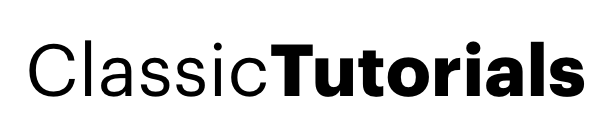The Story maker (Chrome). Download it here http://www.google.com/chrome
Guys before proceeding and making you guys to use chrome let me tell you first about chrome security problem: D
It has a BUG. Beware and browse safe to save your self from AFTER BROWSE effect. Due to this buggy effect two of my friends have told they will think twice before using it.
Here it goes!

You bought your GF to show her something new!

You open Chrome and you are gone!

Moral of the story: Google Ads don't support porn site :D
Thanks Paperghost for this awesome thought!
Anyways jokes apart let’s dig up Chrome.
Chrome Default Page:
The bug which I was talking about is nothing but Chrome default page… It contains recent browsing history which looks very sexy and the recent bookmarks!
I don’t like it:
Fig: 1

Click on Control for Chrome --> on Startup --> Change as required.
1. Open the home page: Opens the same Chrome BUG home page
2. Restore the page that was last opened: Restores all last opened tabs.
3. Open the following pages: Lets you add group of web pages you would like to open when chrome starts!
The Incognito Mode:

So you want to be on safe side and don’t want anyone to know what hell you did.. Chrome gives you the incognito mode.
Google says:
Pages you view in this window won't appear in your browser history or search history, and they won't leave other traces, like cookies, on your computer after you close the incognito window. Any files you download or bookmarks you create will be preserved, however.
I don’t like it:
Don’t use it :P LOL
Chrome Keyboard Shortcuts:
Still now if you have noticed that Chrome don’t have the legendry menus (Thanks God, Some space is saved) but what about the features.. Yap they are there under you KB . I have tried to list down all possible KB shortcuts:
Thanks to chromeplugins.org to make my life easy.
Ctrl+N Open a new window
Ctrl+Shift+N Open a new window in incognito mode
Press Ctrl, and click a link Open link in a new tab
Press Shift, and click a link Open link in a new window
Alt+F4 Close current window
Ctrl+T Open a new tab
Ctrl+Shift+T Reopen last tab closed (remembers 10) Ctrl+1 through Ctrl+8 Switch to the tab at the specified position number. The number you press represents a position on the tab strip.
Ctrl+9 Switch to the last tab
Ctrl+Tab or Ctrl+PgDown Switch to the next tab
Ctrl+Shift+Tab or Ctrl+PgUp Switch to the previous tab
Ctrl+W or Ctrl+F4 Close current tab or pop-up
Alt+Home Open your homepage
Ctrl+O, then select file Open a file from your computer in Google Chrome
Ctrl+B Toggle bookmarks bar on and off
Ctrl+H View the History page
Ctrl+J View the Downloads page
Ctrl+P Print your current page
F5 Reload current page
Esc Stop page loading
Ctrl+F5 or Shift+F5 Reload current page, ignoring cached content
Press Alt, and click a link Download link
Ctrl+F Open find-in-page box
Ctrl+G or F3 Find next match for your input in the find-in-page box
Ctrl+Shift+G or Shift+F3 Find previous match for your input in the find-in-page box
Ctrl+U View source
Drag link to bookmarks bar Bookmark the link
Ctrl+D Bookmark your current webpage
Ctrl++ Make text larger
Ctrl+- Make text smaller
Ctrl+0 Return to normal text size
Backspace, or press Alt and the left arrow together Go to the previous page in your browsing history for the tab
Shift+Backspace, or press Alt and the right arrow together Go to the next page in your browsing history for the tab
Ctrl+K or Ctrl+E Places a ‘?’ in the address bar. Type a search term after the ‘?’ to perform a search using your default search engine.
Place your cursor in the address bar, then press Ctrl and the left arrow together Jump to the previous word in the address bar
Place your cursor in the address bar, then press Ctrl and the right arrow together Jump to the next word in the address bar
Place your cursor in the address bar, then press Ctrl+Backspace Delete the previous word in the address bar
Space bar Scroll down the web page Home Go to the top of the page End Go to the bottom of the page
I will be updating this list as soon as I find more. How to remember them? Take a print out. LOL
Some Other Shortcuts:
Drag link to space between tabs Open link in a new tab
Type a search term Perform a search using your default search engine
Type the part of the web address that’s between ‘www.’ and ‘.com’, then press Ctrl+Enter
Type a search engine keyword or URL, press Tab, then type a search term Perform a search using the search e ngine associated with the keyword or the URL. Google Chrome prompts you to press Tab if it recognizes the search engine you’re trying to use.
Type a web address, then press Alt+Enter Open your web address in a new tab.
The Nerds Part:
Shift+Escape View the Task manager
about: ->show version info
about:version -> same to about:
about:cache -> show cache content
about:plugins -> show info of plug-in installed
about:memory ->show memory usage
about:crash -> crash the tab
about:dns -> show dns info, like time
about:network -> network tools
about:stats -> shh! this page is secret!
about:internets -> the tubes are clogged!
about:histograms ->histograms resume
Will be updated when there are more such Easter eggs!
Chrome Loading GIF:

First tell me the truth. Do you like that GIF? Yap... then just make it yourself.
http://ajaxload.info/
There are more things to tell about this intelligent gif. The GIF rotates right? But if you notice properly it rotates in two directions.
So when the GIF rotates ANTI-CLOCKWISE it means Chrome is trying to connect to the respective server
Once Chrome establishes a connection the GIF rotates in CLOCKWISE direction. Cool na…. I was wandering if you already observed that!
New way to create Website Shortcuts:
Open any website and the Control for Current page (ref fig 1) Create application shortcuts
It will ask you where you want to keep… Keep it on desktop and afterwards you can replace it to any drives.
Just check the screenshot of my shortcuts.

Do you like it? Ok I am uploading an icon pack. Just download it and replace shortcut icons!
How to do that? Just right click on these shortcuts properties change icons!
Icon package: Download
So will you shift to Chrome? Give your comments! I feel Firefox is the biggest competitor for Chrome. Though Chrome misses the Plug-in functionality but it do have some real cool features!
That’s enough! Are you convinced? Nops!.. You still like Firefox .. Here is exactly what you want!(The firefox theme for chrome)
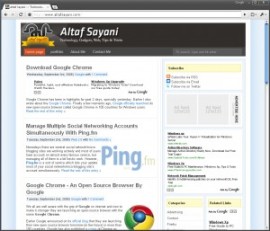
Head on to the site http://www.chromeplugins.org/themes/google-chrome-theme-firefox-3/
and follow the steps.
I hope you enjoyed reading my post. Let me know how you like it.
Guys before proceeding and making you guys to use chrome let me tell you first about chrome security problem: D
It has a BUG. Beware and browse safe to save your self from AFTER BROWSE effect. Due to this buggy effect two of my friends have told they will think twice before using it.
Here it goes!

You bought your GF to show her something new!

You open Chrome and you are gone!

Moral of the story: Google Ads don't support porn site :D
Thanks Paperghost for this awesome thought!
Anyways jokes apart let’s dig up Chrome.
Chrome Default Page:
The bug which I was talking about is nothing but Chrome default page… It contains recent browsing history which looks very sexy and the recent bookmarks!
I don’t like it:
Fig: 1

Click on Control for Chrome --> on Startup --> Change as required.
1. Open the home page: Opens the same Chrome BUG home page
2. Restore the page that was last opened: Restores all last opened tabs.
3. Open the following pages: Lets you add group of web pages you would like to open when chrome starts!
The Incognito Mode:

So you want to be on safe side and don’t want anyone to know what hell you did.. Chrome gives you the incognito mode.
Google says:
Pages you view in this window won't appear in your browser history or search history, and they won't leave other traces, like cookies, on your computer after you close the incognito window. Any files you download or bookmarks you create will be preserved, however.
I don’t like it:
Don’t use it :P LOL
Chrome Keyboard Shortcuts:
Still now if you have noticed that Chrome don’t have the legendry menus (Thanks God, Some space is saved) but what about the features.. Yap they are there under you KB . I have tried to list down all possible KB shortcuts:
Thanks to chromeplugins.org to make my life easy.
Ctrl+N Open a new window
Ctrl+Shift+N Open a new window in incognito mode
Press Ctrl, and click a link Open link in a new tab
Press Shift, and click a link Open link in a new window
Alt+F4 Close current window
Ctrl+T Open a new tab
Ctrl+Shift+T Reopen last tab closed (remembers 10) Ctrl+1 through Ctrl+8 Switch to the tab at the specified position number. The number you press represents a position on the tab strip.
Ctrl+9 Switch to the last tab
Ctrl+Tab or Ctrl+PgDown Switch to the next tab
Ctrl+Shift+Tab or Ctrl+PgUp Switch to the previous tab
Ctrl+W or Ctrl+F4 Close current tab or pop-up
Alt+Home Open your homepage
Ctrl+O, then select file Open a file from your computer in Google Chrome
Ctrl+B Toggle bookmarks bar on and off
Ctrl+H View the History page
Ctrl+J View the Downloads page
Ctrl+P Print your current page
F5 Reload current page
Esc Stop page loading
Ctrl+F5 or Shift+F5 Reload current page, ignoring cached content
Press Alt, and click a link Download link
Ctrl+F Open find-in-page box
Ctrl+G or F3 Find next match for your input in the find-in-page box
Ctrl+Shift+G or Shift+F3 Find previous match for your input in the find-in-page box
Ctrl+U View source
Drag link to bookmarks bar Bookmark the link
Ctrl+D Bookmark your current webpage
Ctrl++ Make text larger
Ctrl+- Make text smaller
Ctrl+0 Return to normal text size
Backspace, or press Alt and the left arrow together Go to the previous page in your browsing history for the tab
Shift+Backspace, or press Alt and the right arrow together Go to the next page in your browsing history for the tab
Ctrl+K or Ctrl+E Places a ‘?’ in the address bar. Type a search term after the ‘?’ to perform a search using your default search engine.
Place your cursor in the address bar, then press Ctrl and the left arrow together Jump to the previous word in the address bar
Place your cursor in the address bar, then press Ctrl and the right arrow together Jump to the next word in the address bar
Place your cursor in the address bar, then press Ctrl+Backspace Delete the previous word in the address bar
Space bar Scroll down the web page Home Go to the top of the page End Go to the bottom of the page
I will be updating this list as soon as I find more. How to remember them? Take a print out. LOL
Some Other Shortcuts:
Drag link to space between tabs Open link in a new tab
Type a search term Perform a search using your default search engine
Type the part of the web address that’s between ‘www.’ and ‘.com’, then press Ctrl+Enter
Type a search engine keyword or URL, press Tab, then type a search term Perform a search using the search e ngine associated with the keyword or the URL. Google Chrome prompts you to press Tab if it recognizes the search engine you’re trying to use.
Type a web address, then press Alt+Enter Open your web address in a new tab.
The Nerds Part:
Shift+Escape View the Task manager
about: ->show version info
about:version -> same to about:
about:cache -> show cache content
about:plugins -> show info of plug-in installed
about:memory ->show memory usage
about:crash -> crash the tab
about:dns -> show dns info, like time
about:network -> network tools
about:stats -> shh! this page is secret!
about:internets -> the tubes are clogged!
about:histograms ->histograms resume
Will be updated when there are more such Easter eggs!
Chrome Loading GIF:

First tell me the truth. Do you like that GIF? Yap... then just make it yourself.
http://ajaxload.info/
There are more things to tell about this intelligent gif. The GIF rotates right? But if you notice properly it rotates in two directions.
So when the GIF rotates ANTI-CLOCKWISE it means Chrome is trying to connect to the respective server
Once Chrome establishes a connection the GIF rotates in CLOCKWISE direction. Cool na…. I was wandering if you already observed that!
New way to create Website Shortcuts:
Open any website and the Control for Current page (ref fig 1) Create application shortcuts
It will ask you where you want to keep… Keep it on desktop and afterwards you can replace it to any drives.
Just check the screenshot of my shortcuts.

Do you like it? Ok I am uploading an icon pack. Just download it and replace shortcut icons!
How to do that? Just right click on these shortcuts properties change icons!
Icon package: Download
So will you shift to Chrome? Give your comments! I feel Firefox is the biggest competitor for Chrome. Though Chrome misses the Plug-in functionality but it do have some real cool features!
That’s enough! Are you convinced? Nops!.. You still like Firefox .. Here is exactly what you want!(The firefox theme for chrome)
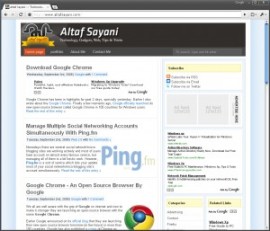
Head on to the site http://www.chromeplugins.org/themes/google-chrome-theme-firefox-3/
and follow the steps.
I hope you enjoyed reading my post. Let me know how you like it.