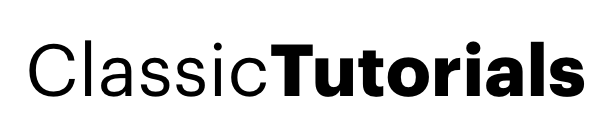# yum -y install yumex
2. Once the installation is over, get into yumex [Applications->System Tools->Yum Extender]
3. Go to the Install View once it’s done updating everything and add kernel and kernel-devel packages, but for the i686 architecture
4. Go to yumex again and remove kernel and kernel-devel packages currently for the i586 architecture
5. Once it is done, reboot into the non-xen kernel and remove kernel-xen and kernel-devel-xen packages
6. Boom you are done and you can get to installing the packages for nvidia/ati drivers, ntfs support etc.
7. # yum install kmod-nvidia –enablerepo=livna-testing
8. Reboot the maching, before the login screen you must see the NVIDIA screen.
9. After loging in Click over Enable 3D effects Tab and Bang. Enjoy the 3D revolution.
10. Here are some of the command line short cuts:
ctrl + alt + down = unfold
ctrl + alt + right/left = next/back cube face
ctrl + alt + + shift+ right/left = next/back cube face, with current window
ctrl + alt + Button1 (usually left click) = rotate cube
ctrl + alt + d = show desktop
alt + tab = switch window
pause = Scale / Previously exposé
super + mouse scroll = zoom
alt + scroll = transparency