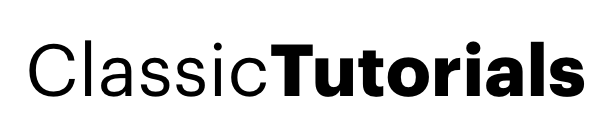How To Use Windows Dos Compression
by Kaushikpublished on» Makecab
Makecab is a standard command on Windows XP systems. If for some reason that you do not have the file , then download this file using google, and save it in your System32 directory.
Open up the Run box and again and type CMD
Do you know the full path to your file? If you don't feel like typing in the entire path, then simply navigate to the folder. If you have the ability to open a command prompt by right clicking on a folder, that's even easier.
Once in your folder, type at the prompt:
makecab.exe filename.xxx
Replacing filename.xxx with your filename, or if needed the the complete path, then your filename ( C:winntbbu.dll for the attachment below).
If you did this correctly, you'll recieve the same response as in the above windows. The compressed file will have the same name as the file you entered (with the exception that the last letter of the extension will be a _) in the same directory as the inputted file.
» Expand
Expand, like Makecab, is also a standard Windows command i.e within ur system , and like makecab, is also available for download just goole 4r file .
Open up the Run box and again and type CMD
Do you know the full path to your file? If you don't feel like typing in the entire path, then simply navigate to the folder. If you have the ability to open a command prompt by right clicking on a folder, that's even easier.
Once in your folder, type at the prompt:
expand.exe -r filename.xxx
Replacing filename.xxx with your filename, or if needed the the complete path then your filename ( C:winntbbu.dll for the attachment below).
If you did this correctly, you'll recieve the same response as in the above windows. The expanded file with the full extension will be found in the same directory as the source file.
Attached ImagesMakecab is a standard command on Windows XP systems. If for some reason that you do not have the file , then download this file using google, and save it in your System32 directory.
Open up the Run box and again and type CMD
Do you know the full path to your file? If you don't feel like typing in the entire path, then simply navigate to the folder. If you have the ability to open a command prompt by right clicking on a folder, that's even easier.
Once in your folder, type at the prompt:
makecab.exe filename.xxx
Replacing filename.xxx with your filename, or if needed the the complete path, then your filename ( C:winntbbu.dll for the attachment below).
If you did this correctly, you'll recieve the same response as in the above windows. The compressed file will have the same name as the file you entered (with the exception that the last letter of the extension will be a _) in the same directory as the inputted file.
» Expand
Expand, like Makecab, is also a standard Windows command i.e within ur system , and like makecab, is also available for download just goole 4r file .
Open up the Run box and again and type CMD
Do you know the full path to your file? If you don't feel like typing in the entire path, then simply navigate to the folder. If you have the ability to open a command prompt by right clicking on a folder, that's even easier.
Once in your folder, type at the prompt:
expand.exe -r filename.xxx
Replacing filename.xxx with your filename, or if needed the the complete path then your filename ( C:winntbbu.dll for the attachment below).
If you did this correctly, you'll recieve the same response as in the above windows. The expanded file with the full extension will be found in the same directory as the source file.
| untitled.bmp (15.5 KB, 19 views) |