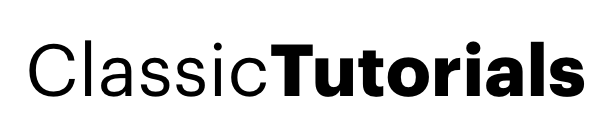Installing XP after VISTA in DUAL BOOT
by Kaushikpublished oni was just thinking that many users are trying to install XP after they installed Vista,but both OS dont detect each other in dual boot,
so here is a Tutorial to do so,
Conditions: you have installed Vista and now you want Xp in the second boot, and when you do so , your Vista isnt detected anymore, so now you either format your Drives and install again, or you repair Vista and thats ok,
But you can run both in Dual boot without formatting,
As vista is installed, you install Windows Xp in X:> (X is the drive of your Choice) (may be D: , E: etc)
now your comp. restarts in XP without showing Vista, dont worry just restart your COmp. and boot from VIsta CD/DVD whatever you have, repair your installation and now your VISTA boots up, without Showing Xp, but nothing to worry,
Just Place your Vista DVD/CD int he drive in VISTA and now go to start menu, all programs , accessories , right click on command prompt
and click on run as administrator
now type these commands :
Use Bootsect.exe to restore the Windows Vista MBR and the boot code that transfers control to the Windows Boot Manager program. To do this, type the following command at a command prompt:
Drive:boot Bootsect.exe –NT60 All
In this command, Drive is the drive where the Windows Vista installation media is located.
Use Bcdedit.exe to manually create an entry in the BCD Boot.ini file for the earlier version of the Windows operating system. To do this, type the following commands at a command prompt.
Note In these commands, Drive is the drive where Windows Vista is installed.
Drive:Windowssystem32Bcdedit –create {ntldr} –d “Description for earlier Windows version”
Note In this command, Description for earlier Windows version can be any text that you want. For example, Description for earlier Windows version can be "Windows XP” or “Windows Server 2003." Drive:Windowssystem32Bcdedit –set {ntldr} device partition=x:
Note In this command, x: is the drive letter for the active partition.
Drive:Windowssystem32Bcdedit –set {ntldr} path ntldrDrive:Windowssystem32Bcdedit –displayorder {ntldr} –addlast
Restart the computer.
and you are done...
so here is a Tutorial to do so,
Conditions: you have installed Vista and now you want Xp in the second boot, and when you do so , your Vista isnt detected anymore, so now you either format your Drives and install again, or you repair Vista and thats ok,
But you can run both in Dual boot without formatting,
As vista is installed, you install Windows Xp in X:> (X is the drive of your Choice) (may be D: , E: etc)
now your comp. restarts in XP without showing Vista, dont worry just restart your COmp. and boot from VIsta CD/DVD whatever you have, repair your installation and now your VISTA boots up, without Showing Xp, but nothing to worry,
Just Place your Vista DVD/CD int he drive in VISTA and now go to start menu, all programs , accessories , right click on command prompt
and click on run as administrator
now type these commands :
Use Bootsect.exe to restore the Windows Vista MBR and the boot code that transfers control to the Windows Boot Manager program. To do this, type the following command at a command prompt:
Drive:boot Bootsect.exe –NT60 All
In this command, Drive is the drive where the Windows Vista installation media is located.
Use Bcdedit.exe to manually create an entry in the BCD Boot.ini file for the earlier version of the Windows operating system. To do this, type the following commands at a command prompt.
Note In these commands, Drive is the drive where Windows Vista is installed.
Drive:Windowssystem32Bcdedit –create {ntldr} –d “Description for earlier Windows version”
Note In this command, Description for earlier Windows version can be any text that you want. For example, Description for earlier Windows version can be "Windows XP” or “Windows Server 2003." Drive:Windowssystem32Bcdedit –set {ntldr} device partition=x:
Note In this command, x: is the drive letter for the active partition.
Drive:Windowssystem32Bcdedit –set {ntldr} path ntldrDrive:Windowssystem32Bcdedit –displayorder {ntldr} –addlast
Restart the computer.
and you are done...