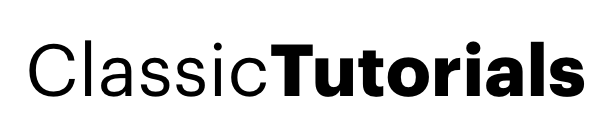PortForward your BSNL router to get fast torrent download speeds
by Kaushikpublished onGot this tutorial from some forum.Its usefull and probably more for people with vista.. Try it if u re facing problem. This tutorial is for people having the new BSNL router(UTStarcom UT300R2A) with the new stripped down firmware which doesn't allow you to port forward directly.As a result they will be getting very slow torrent download speeds. For those using utorrent they will see a caution icon at the bottom due to this.The following tutorial will help u solve this problem. THE FOLLOWING TUTORIAL USES UTORRENT1.7.2. YOU CAN USE OTHER TORRENT CLIENTS ALSO.THE METHOD IS SIMILAR FOR THEM TOO. ************************************************** ****** Step 1: Know your IP =============== 1. Even though your IP address is dynamic, the ADSL router would always assign an IP address to your computer. Most probably it would be 192.168.1.2. 2. Go to Start>Run>cmd or in Vista, type cmd in search and press enter. 3. Type ‘ipconfig’ and press enter 4. Note the IP address of your computer, here for me it 192.168.1.2 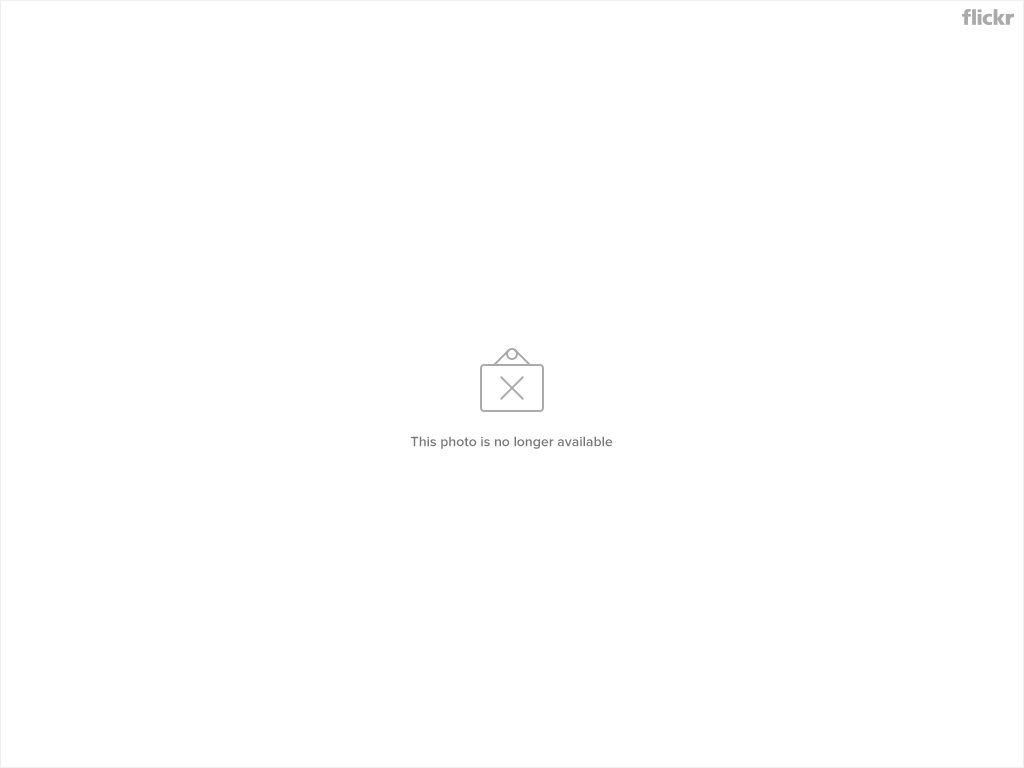 Step 2: Configure the torrent ==================== 1. .Next go to Options>Preferences>Connection and uncheck “Enable UPnP port mapping” 2. At the same place, set your port number to somewhere between 40000 and 65000 Step 3: Portforward the Router/ADSL Modem ========================================= 1. First you need to access the settings or router. For this, open any browser like Internet Explorer/Firefox and navigate to ‘http://192.168.1.1′. The most common username and password is ‘admin’ & ‘admin’. I have a new UT300R2U modem with a new software. So I will give the detail tutorail for that here. If you have a different router or a differnt software for UT300R2U, find your router here http://portforward.com/routers.htm and follow the guide. You can also find the deafult password of your router there. 2. Navigate to ‘Advanced Setup>NAT>DMZ Host’ in the sidebar. DMZ host refers to Demilitarized Zone. 3. Enter your IP Address that you found in Step 1 there and click Save/Apply. In my case its 192.168.1.2. You dont require a reboot here.
Step 2: Configure the torrent ==================== 1. .Next go to Options>Preferences>Connection and uncheck “Enable UPnP port mapping” 2. At the same place, set your port number to somewhere between 40000 and 65000 Step 3: Portforward the Router/ADSL Modem ========================================= 1. First you need to access the settings or router. For this, open any browser like Internet Explorer/Firefox and navigate to ‘http://192.168.1.1′. The most common username and password is ‘admin’ & ‘admin’. I have a new UT300R2U modem with a new software. So I will give the detail tutorail for that here. If you have a different router or a differnt software for UT300R2U, find your router here http://portforward.com/routers.htm and follow the guide. You can also find the deafult password of your router there. 2. Navigate to ‘Advanced Setup>NAT>DMZ Host’ in the sidebar. DMZ host refers to Demilitarized Zone. 3. Enter your IP Address that you found in Step 1 there and click Save/Apply. In my case its 192.168.1.2. You dont require a reboot here. 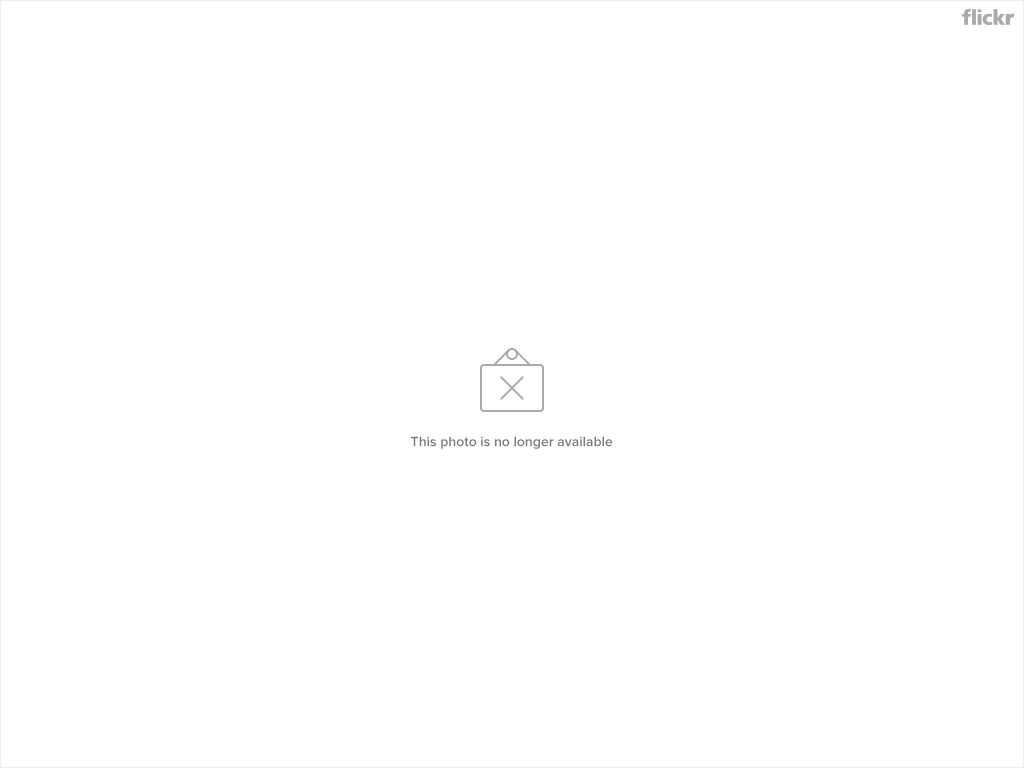 After this when u download any torrent u get maximum possible speed depending on the number of seeders and leechers and also the caution icon at the bottom of utorrent will change to a green tick mark.
After this when u download any torrent u get maximum possible speed depending on the number of seeders and leechers and also the caution icon at the bottom of utorrent will change to a green tick mark.
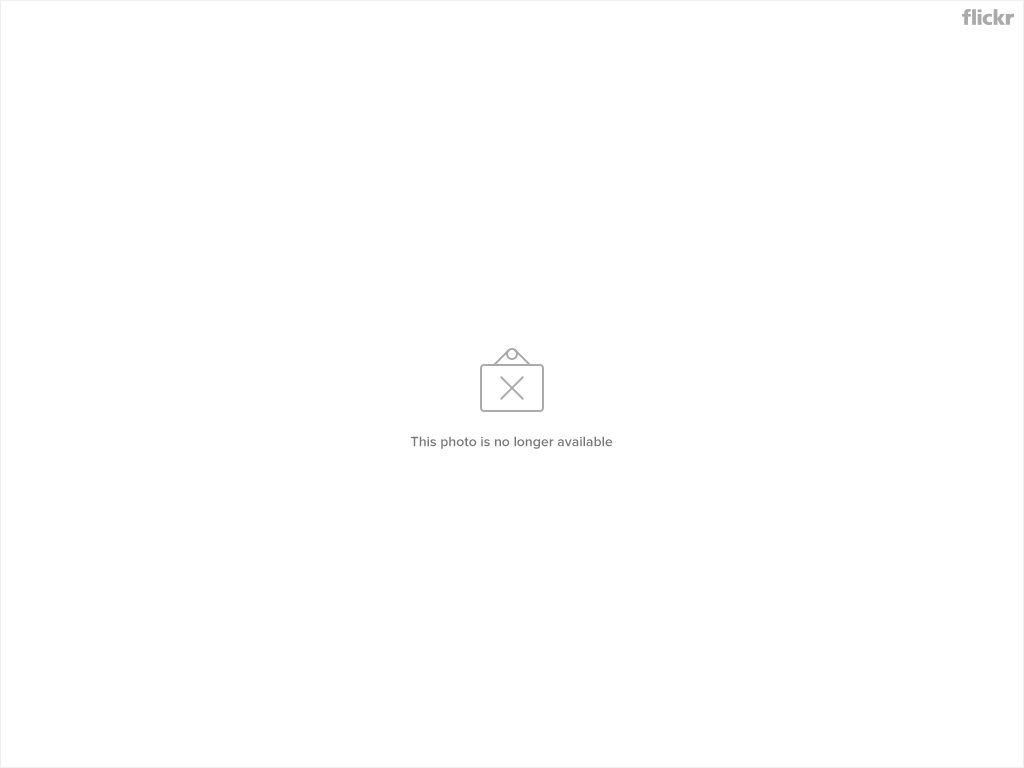 Step 2: Configure the torrent ==================== 1. .Next go to Options>Preferences>Connection and uncheck “Enable UPnP port mapping” 2. At the same place, set your port number to somewhere between 40000 and 65000 Step 3: Portforward the Router/ADSL Modem ========================================= 1. First you need to access the settings or router. For this, open any browser like Internet Explorer/Firefox and navigate to ‘http://192.168.1.1′. The most common username and password is ‘admin’ & ‘admin’. I have a new UT300R2U modem with a new software. So I will give the detail tutorail for that here. If you have a different router or a differnt software for UT300R2U, find your router here http://portforward.com/routers.htm and follow the guide. You can also find the deafult password of your router there. 2. Navigate to ‘Advanced Setup>NAT>DMZ Host’ in the sidebar. DMZ host refers to Demilitarized Zone. 3. Enter your IP Address that you found in Step 1 there and click Save/Apply. In my case its 192.168.1.2. You dont require a reboot here.
Step 2: Configure the torrent ==================== 1. .Next go to Options>Preferences>Connection and uncheck “Enable UPnP port mapping” 2. At the same place, set your port number to somewhere between 40000 and 65000 Step 3: Portforward the Router/ADSL Modem ========================================= 1. First you need to access the settings or router. For this, open any browser like Internet Explorer/Firefox and navigate to ‘http://192.168.1.1′. The most common username and password is ‘admin’ & ‘admin’. I have a new UT300R2U modem with a new software. So I will give the detail tutorail for that here. If you have a different router or a differnt software for UT300R2U, find your router here http://portforward.com/routers.htm and follow the guide. You can also find the deafult password of your router there. 2. Navigate to ‘Advanced Setup>NAT>DMZ Host’ in the sidebar. DMZ host refers to Demilitarized Zone. 3. Enter your IP Address that you found in Step 1 there and click Save/Apply. In my case its 192.168.1.2. You dont require a reboot here. 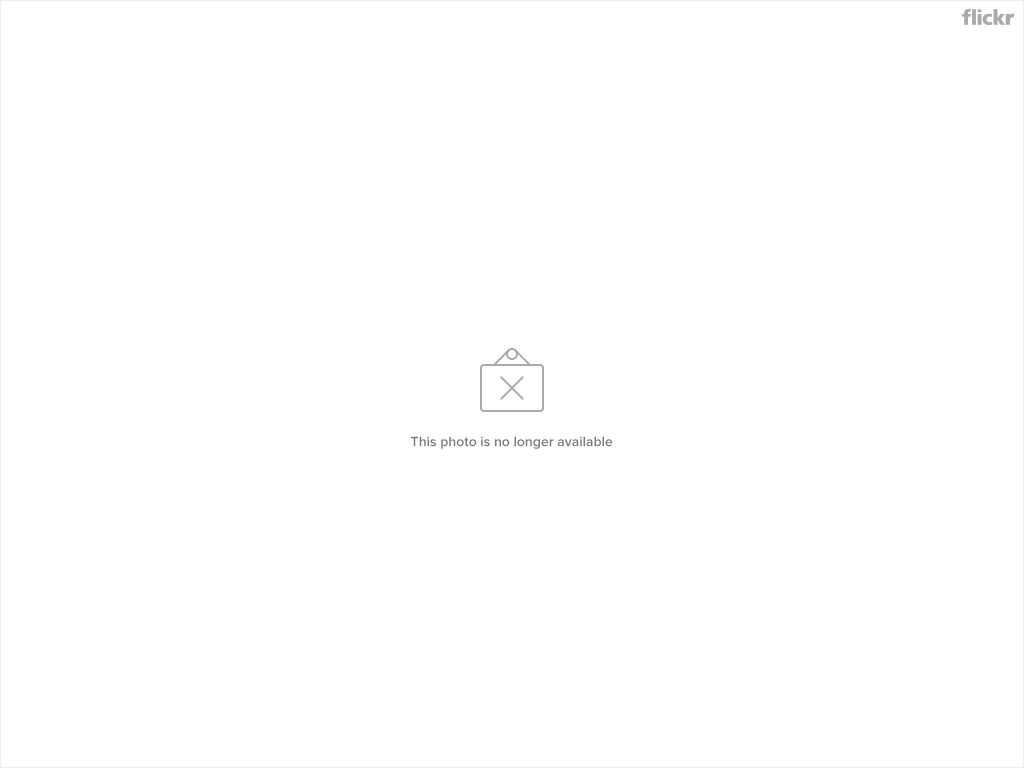 After this when u download any torrent u get maximum possible speed depending on the number of seeders and leechers and also the caution icon at the bottom of utorrent will change to a green tick mark.
After this when u download any torrent u get maximum possible speed depending on the number of seeders and leechers and also the caution icon at the bottom of utorrent will change to a green tick mark.