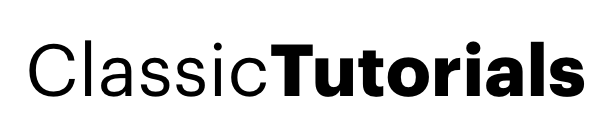Guys, we have seen black & white photos, we have seen color photos, both have their own +es or -es. B&W photos have more depth(contrast), Color photos are more vibrant.
So, I thought why not mix both these worlds & get a tritone pic.
Didn't get it! Well, It's a duotone pic with an xtra colors! Black, white & any other color.
We have seen black & white photos, we have seen color photos, bothhave their own advantages… B&W photos have more depth, Color photos are more vibrant.
So, I thought why not mix both these worlds & get a tritoneepic…
Didn’t get it… it’s a duotone pic with an xtra color…. Black, white & any other color.
Take a picture, preferably with a dominant color… nature pics are preferred.

Duplicate the layer (Ctrl+J)
Desaturate the new layer (Shift+Ctrl+U)
Go to the “background” layer (the color one), SELECT->COLORRANGE, SAMPLED COLORS, select the primary color (here “tigeryellow”) with the “eyedropper”, take necessary fuzziness.
Now that color is selected, copy it and paste upon the DESATURATED LAYER, making the yellow layer copied as OVERLAY blend.
Now get a tritone epic as shown below

GAUSSIAN BLUR to about 3 pixels.
Layer via Copy(Ctrl+J) if you want to enhance the color.
You can also Ctrl+J the DESATURATED LAYER in OVERLAY mode to add more contrast
Final adjustments, like levels, noise removal… give the desired result.
We can also make more tones this way.
Another one..
Changed: Original:
Original:
So, I thought why not mix both these worlds & get a tritone pic.
Didn't get it! Well, It's a duotone pic with an xtra colors! Black, white & any other color.
We have seen black & white photos, we have seen color photos, bothhave their own advantages… B&W photos have more depth, Color photos are more vibrant.
So, I thought why not mix both these worlds & get a tritoneepic…
Didn’t get it… it’s a duotone pic with an xtra color…. Black, white & any other color.
Take a picture, preferably with a dominant color… nature pics are preferred.

Duplicate the layer (Ctrl+J)
Desaturate the new layer (Shift+Ctrl+U)
Go to the “background” layer (the color one), SELECT->COLORRANGE, SAMPLED COLORS, select the primary color (here “tigeryellow”) with the “eyedropper”, take necessary fuzziness.
Now that color is selected, copy it and paste upon the DESATURATED LAYER, making the yellow layer copied as OVERLAY blend.
Now get a tritone epic as shown below

GAUSSIAN BLUR to about 3 pixels.
Layer via Copy(Ctrl+J) if you want to enhance the color.
You can also Ctrl+J the DESATURATED LAYER in OVERLAY mode to add more contrast
Final adjustments, like levels, noise removal… give the desired result.
We can also make more tones this way.
Another one..
Changed:
 Original:
Original: